How to create a Windows 7 or windows 8 USB boot yourself ? This guide
explains how to install Windows 7 from USB (PC, notebook or netbook
without a DVD drive). The only requirements are: a USB flash drive of at
least 4GB and have PC's BIOS that supports boot from USB. You can
follow the steps in the guide below to obtain Windows 7 or windows 8 USB
flash drive and start the installation from USB.
Automated method
The automated method is a program distributed by Microsoft and is recommended for the most experienced in the use of a PC.
Just install the program and run it, then follow the instructions. Remember that it only works if you have a Windows 7 ISO image on your hard drive.
Download ther program from here
Manual method
This method is useful when you know what you are doing and don't want to fill your system with programs that only use a file many times. It is also the method that we prefer geeks.
Copying files:
Finally, the USB key, just by putting the Windows 7 or windows 8 DVD disc into the DVD drive and copy the contents of the DVD to the USB key.
Place the USB flash unit or memory on your computer previously configured to boot from USB, you should start the process of installing Windows 7 or windows 8 from a USB stick.
There is no need to install any additional software.
Automated method
The automated method is a program distributed by Microsoft and is recommended for the most experienced in the use of a PC.
Just install the program and run it, then follow the instructions. Remember that it only works if you have a Windows 7 ISO image on your hard drive.
Download ther program from here
Manual method
This method is useful when you know what you are doing and don't want to fill your system with programs that only use a file many times. It is also the method that we prefer geeks.
- Insert the flash drive into a USB port (2.0 or higher).
- Open a Command Prompt window com administrator permissions. Go to Start and in the search bar type cmd . In the result click the right mouse button and select Ejecutar como administrador .
- Run the following commands (press Enter after typing each command)
- Diskpart (will open in a new window, wait for the cursor to type commands, this takes a while).
- List Disk (displays a list of all hard drives or computer storage devices)
- Select disk 1 (replaces 1 by the number of your pendrive)
- Clean (erase all the data on the flash drive)
- Create primary partition (create a primary partition)
- Active (mark the primary partition as active)
- Format fs = fat32 quick (USB drive to FAT32 format)
- Assign (to confirm changes)
- Exit (close Diskpart)
Copying files:
Finally, the USB key, just by putting the Windows 7 or windows 8 DVD disc into the DVD drive and copy the contents of the DVD to the USB key.
Place the USB flash unit or memory on your computer previously configured to boot from USB, you should start the process of installing Windows 7 or windows 8 from a USB stick.
There is no need to install any additional software.

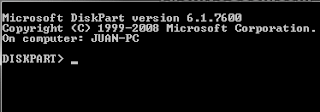
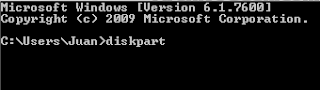






0 comments:
Post a Comment