Windows messenger app ,Its a new messenger for windows app that lets you to chat from your desktop without opening Facebook whiling doing other stuffs or using other applications on your computer.
Here you can Chat and message with your friends on Facebook,See the latest updates from your friends in ticker and Get quick notifications about what’s going on
Procedure:
To try out the app, just complete a one-time setup.
(Note: Messenger will automatically install updates.)
*Select the Install Messenger option
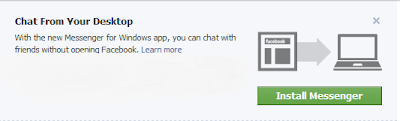
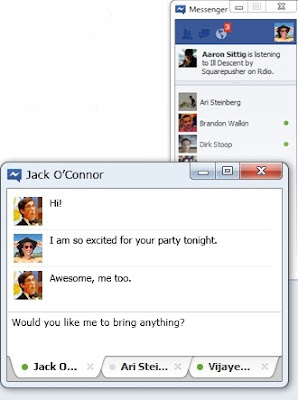
When you download and open Messenger for the first time, you will be logged in automatically. From then on, you'll need to log in from the app and not from your browser.
Logging In
To log into Messenger
Click on the icon in your Windows system tray
Once the app opens, enter your email and password
Note that when you click on messages, notifications or ticker items, you will be directed to your browser. If you aren't logged in, you’ll need to log into www.facebook.com to view this content.
Logging Out
To log out of Messenger
Right-click on the icon in your Windows system tray icon in your Windows system tray and select Log out.
Privacy setting:
The same preferences you’ve set in your privacy settings on www.facebook.com apply when you’re using the Facebook Messenger for Windows Desktop.
Procedure for uninstalling:
Before uninstalling: If you have the app open, first exit the app by right-clicking the icon in your Windows task bar (by the clock) and choosing Exit.
Go to Start > Control Panel > Uninstall a program
If the app is still running after you uninstall it, just click Exit. The app won't be installed anymore.
* leave your feedback*
Source:Technoworld
Here you can Chat and message with your friends on Facebook,See the latest updates from your friends in ticker and Get quick notifications about what’s going on
Procedure:
To try out the app, just complete a one-time setup.
(Note: Messenger will automatically install updates.)
*Select the Install Messenger option
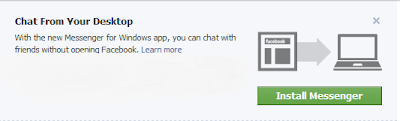
Now Save the file and Run the app
Now enjoy the chat from your desktop
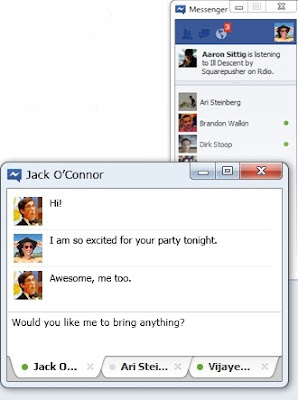
Logging In
To log into Messenger
Click on the icon in your Windows system tray
Once the app opens, enter your email and password
Note that when you click on messages, notifications or ticker items, you will be directed to your browser. If you aren't logged in, you’ll need to log into www.facebook.com to view this content.
Logging Out
To log out of Messenger
Right-click on the icon in your Windows system tray icon in your Windows system tray and select Log out.
Privacy setting:
The same preferences you’ve set in your privacy settings on www.facebook.com apply when you’re using the Facebook Messenger for Windows Desktop.
Procedure for uninstalling:
Before uninstalling: If you have the app open, first exit the app by right-clicking the icon in your Windows task bar (by the clock) and choosing Exit.
Go to Start > Control Panel > Uninstall a program
Select Facebook Messenger from the list
Confirm that you are sure and if prompted, choose to automatically close the app
Confirm that you are sure and if prompted, choose to automatically close the app
If the app is still running after you uninstall it, just click Exit. The app won't be installed anymore.
* leave your feedback*
Source:Technoworld







0 comments:
Post a Comment